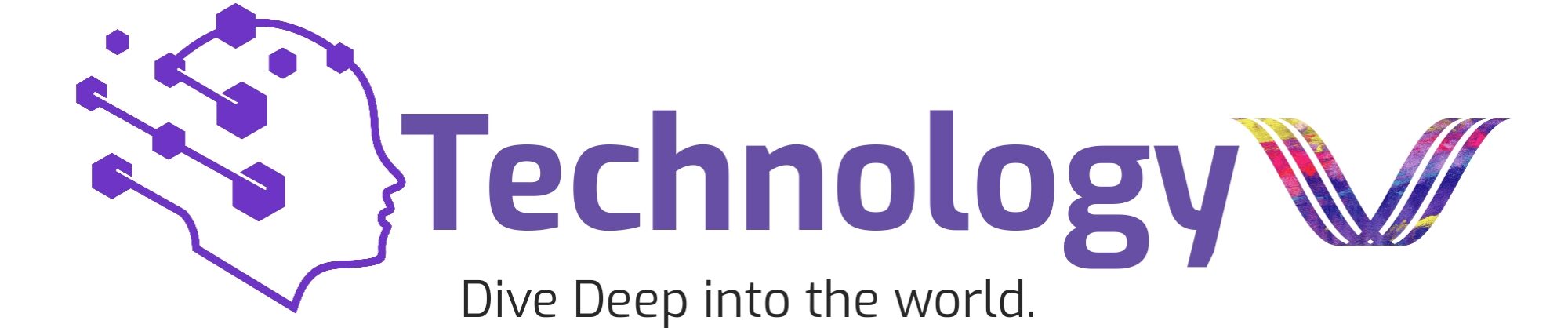Introduction:
In the world of digital technologies, the question of online account security becomes crucial. Due to the growing variety of web services and the enhanced sophistication of ways to threaten information security, password safety has become the primary concern for every netizen.
To respond to the abovementioned challenge, password management tools have become important, with LastPass being one of them.
Being the tool that helps store all passwords safely and use them across multiple online platforms, it is a real-time saver for anyone.
This article offers a detailed guide on how to add the LastPass extension to Google Chrome and create a good way to secure one’s digital identity.
What Is Lastpass Chrome Extension?

LastPass Chrome extension is a browser extension that was created to integrate LastPass, a diverse password management service, into the Google Chrome web browser.
It is a dedicated tool that allows users to store, manage, and autofill their passwords securely on various online platforms.
This extension secures the process by encrypting and storing passwords, generating strong and unique passwords, and enabling the autofill feature for the website login forms.
This extension will help users simplify password management and ensure better defence on the internet while using Google Chrome.
How To Add LastPass Extension To Chrome Browser?

Adding this extension to your Chrome browser is a straightforward process. Follow these step-by-step instructions:
- Go to the Chrome Web Store.
- Search “LastPass” in the search Bar.
- Select “LastPass: Free Password Manager.”
- Click “Add to Chrome.”
- After you click “Add extension,” a window will pop up confirming that the extension is being installed. You’ll see a message confirming the installation once it’s done.
- Click add extension.
- Next, you’ll need to log into your LastPass account. To do this, click on the LastPass extension logo, which looks like “…|” in the top toolbar of Chrome. Once logged in, you can use the extension like usual to save and access your passwords for easier use of your LastPass account.
Why Choose LastPass?
Considering the large number of other solutions in the field of password management, one might be interested in why this extension could be better. The following is a list of the points that make it stand out:
Cross-Platform: Regardless of the device—be it a Windows-based desktop computer, an Android or iOS smartphone, or an Apple tablet—the user has access to his passwords 24/7.
Password Generation: This extension creates infinitely complex and unique passwords, and every account has a different one. Such a system prevents brute-force attacks, selection, stealing, and any other threats related to passwords.
Autofill: one of the desired functions that help enter the profile with minimal time and effort—the program itself frees time while filling out. The only profile that the user only selects. This extension will remember the email password, profile, and everything else—in the future, it will be enough to click once on each bar.
Notes and digital wallet: In addition to passwords, you can update the information on the current account, balance, and other sensitive information.
Conclusion:
In the end, Once you add the LastPass extension to your Chrome browser, the ease with which you can take control of online security becomes possible.
The highly touted this extension helps in storing, generating and auto-filling passwords across multiple platforms thereby providing a strong line of defence against cyber threats.
It boasts cross-platform functionality, the ability to generate passwords and auto-fill features that make it one of the best password-managing tools.
By adding this extension to your browsing experience, you get more convenience and satisfaction while knowing nobody will hack into your digital identity.
FAQ’s
Is there a Chrome extension for LastPass?
Sure, LastPass does have a dedicated Chrome extension that simplifies password management right in the browser. It lets you store passwords securely, create new ones when necessary and automatically fill them in across different sites which improves your online security painlessly. The LastPass Chrome add-on has seamless integration and offers strong protection while browsing with Google Chrome.
Is LastPass for Chrome safe?
The security of this extension for Chrome is its foremost design priority. It uses strong encryption algorithms to protect stored passwords and sensitive information. Also, this extension conducts periodic security audits and updates to eliminate any possible vulnerabilities thus guaranteeing a high level of safety for user digital assets.
What is the Chrome extension for passwords?
Generally, the Chrome extension for passwords is a password manager extension, like LastPass, Dashlane or Bitwarden that is integrated into the Google Chrome web browser. They enable users to safely save passwords of various online accounts and offer ease when using Chrome for browsing.
Is the LastPass extension free?
Yes, LastPass has a free version of its expansion which includes basic password control features like keeping and filling passwords automatically on different devices. Nevertheless, this extension still offers subscription plans for additional purposes such as extra advanced multi-factor authentication options, secure storage for digital records and priority customer support.