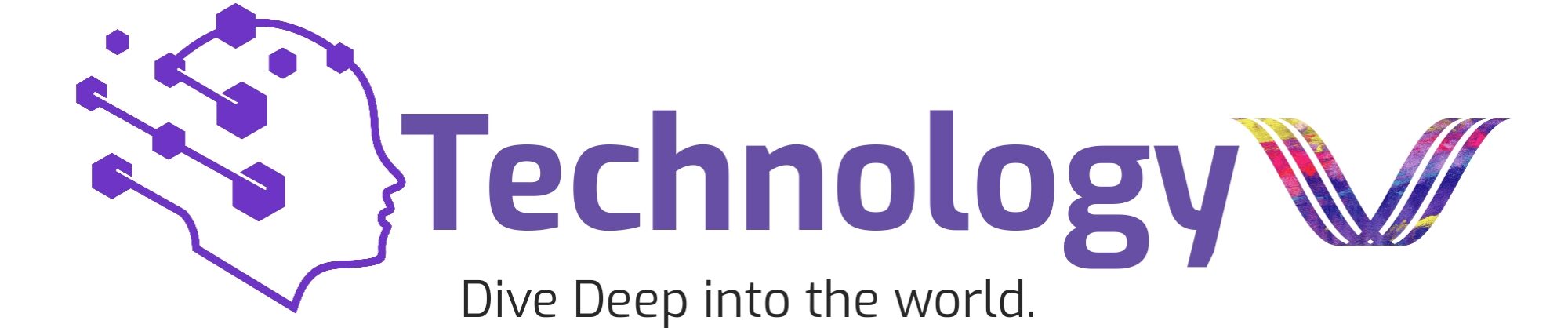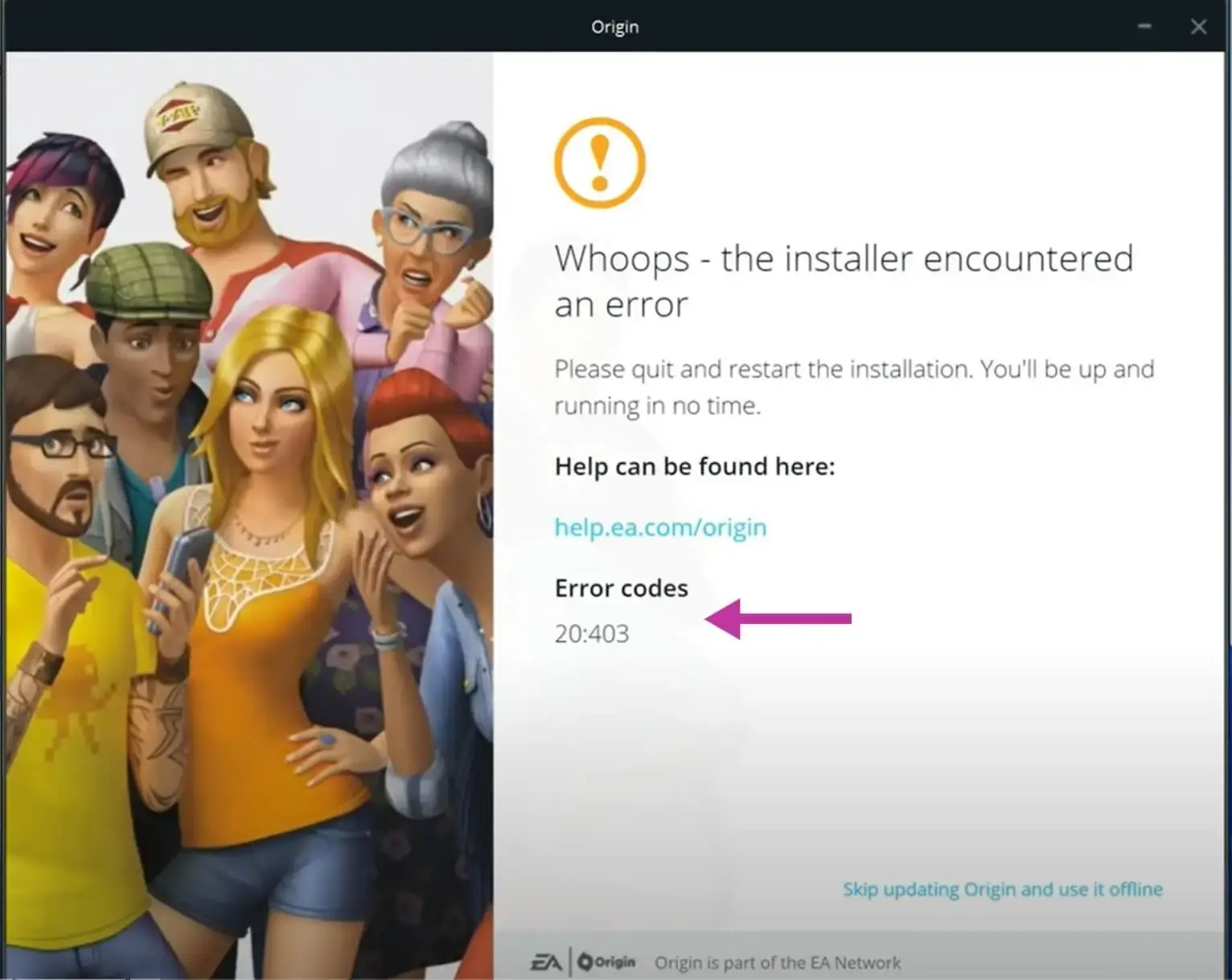Introduction:
Origin error code 20.403 occurs when there’s a server connection issue, often preventing users from installing the Origin launcher. This error may be part of EA’s strategy to transition users from Origin to the EA app. The online installer’s reliance on server connections makes it susceptible to such disruptions, and EA may intentionally discourage Origin usage as part of this shift.
There is no single cause for this error. It could be your internet connection, antivirus or firewall settings, the Origin program itself, or even graphics driver-related issues.
If you see this code number 20.403, your game library will not open and the online functions will fail to work completely. But offline play mode allows it if you have already installed some of these games on your computer.
What is Origin Error Code 20.403?

Origin error code 20.403 is a connectivity issue that prevents the Origin client from connecting to EA servers.
If this error occurs, you can’t access your game library or use our online features. However, you can still play the installed games in offline mode.
There isn’t one specific cause for this error, making troubleshooting necessary. Resolving it usually involves checking your network, security settings, and Origin software.
What Causes EA Origin Error Code 20.403?
EA Origin error code 20.403 is a connectivity issue that can arise due to various reasons:
- Internet Connection Problems: Unstable or weak internet connections can prevent Origin from accessing EA servers.
- Firewall and Antivirus Software: Security programs may block Origin from connecting to the internet.
- Outdated Origin Client: Outdated versions of Origin can cause problems with connectivity.
- Proxy or VPN Settings: Origin’s connection may have been interfered with due to incorrect proxy or VPN configurations.
- DNS Issues: Problems with DNS settings and cache can prevent proper server communication.
- Corrupted Files: Damaged or corrupted Origin files can cause connection problems.
- Network Drivers: Outdated or faulty network drivers may hinder Origin’s ability to connect.
How To Prevent Origin Error Code 20.403?
To avoid encountering Origin error code 20.403, follow these preventative measures:
- Ensure your internet connection is stable and reliable.
- Regularly update your Origin client to the latest version available.
- Allow Origin through your firewall and add it to the exceptions list in your antivirus software.
- Disable proxy or VPN settings that might interfere with Origin’s connection.
- Occasionally, clear your DNS cache to avoid any likely problems related to DNS.
- Make sure you have the most recent updates to your network drivers given by your device vendor.
- If any entries in your host file may be blocking Origin’s servers, then delete them.
How To Fix Origin Error Code 20.403?

If you’re encountering origin error code 20.403 fix, here are the steps to help you fix it:
1. Check Your Internet Connection:
- Restart your Router or Modem.
- Test Your Connection.
- Use a Wired Connection.
2. Run Origin as Administrator:
To run Origin as an administrator, follow these steps:
- Locate the Origin Shortcut.
- Right-click the Shortcut.
- Select “Run as Administrator”.
3. Updated Origin:
- Make sure you are using the latest version of the Origin client.
- Update Origin from the official website if necessary.
4. Adjust Firewall and Antivirus Settings:
- Allow Origin through your firewall.
- Add Origin to the exception list in your antivirus software.
- Temporarily disable your antivirus and firewall to see if they are causing the issue.
5. Reset Proxy Settings:
- Open the Control Panel.
- Go to Network and Internet > Internet Options.
- Under the Connections tab, click on “LAN settings.”
- Uncheck “Use a proxy server for your LAN.”
6. Flush DNS Cache:
- Open Command Prompt as an administrator.
- Type ipconfig /flushdns and press Enter.
7. Update Network Drivers:
- Open Device Manager.
- Expand to “Network adapters.”
- Right-click your network adapter and select “Update driver.”
8. Reinstall Origin:
- Uninstall Origin from your computer.
- Download and install the latest version from the official Origin website.
Conclusion:
Origin error code 20.403 is a common connectivity issue that prevents access to EA servers. To resolve this issue, ensure a stable internet connection, update the Origin client, and adjust firewall and antivirus settings.
Running Origin as an administrator, resetting proxy settings, flushing the DNS cache, and updating network drivers can also help.
If the problem persists, reinstalling Origin may be necessary. By following these steps, you can restore your ability to access and enjoy your games on Origin.
FAQ’s
What is Origin error code 20.403?
A connectivity issue for error code 20.403 from Origin happens when the Origin client is unable to connect to EA servers which results in the Origin being unable to install, update or play games.
How do I fix an Origin error code 20.403 installation Process?
To fix Origin error code 20.403, use the standalone offline installer instead of the online one, as recommended by users. After installing, disable automatic updates by editing the EACore.ini file to ensure stable functionality. This method helps bypass server-related issues and prevents future update disruptions.
In addition, you must Check your internet connection, run Origin as administrator, Update Origin, Adjust firewall settings, Reset proxy settings Flush the DNS cache, Update the network driver, and check the host file. Fix origin error code 20.403 fix windows 10,11.07 for all types of windows.
Can I still play games if I encounter Origin error code 20.403?
Even though there may be connectivity problems with Origin due to error code 20.403, it is still possible to play games that have already been installed in offline mode; however, access may be limited to online features and services that have been restored successfully.